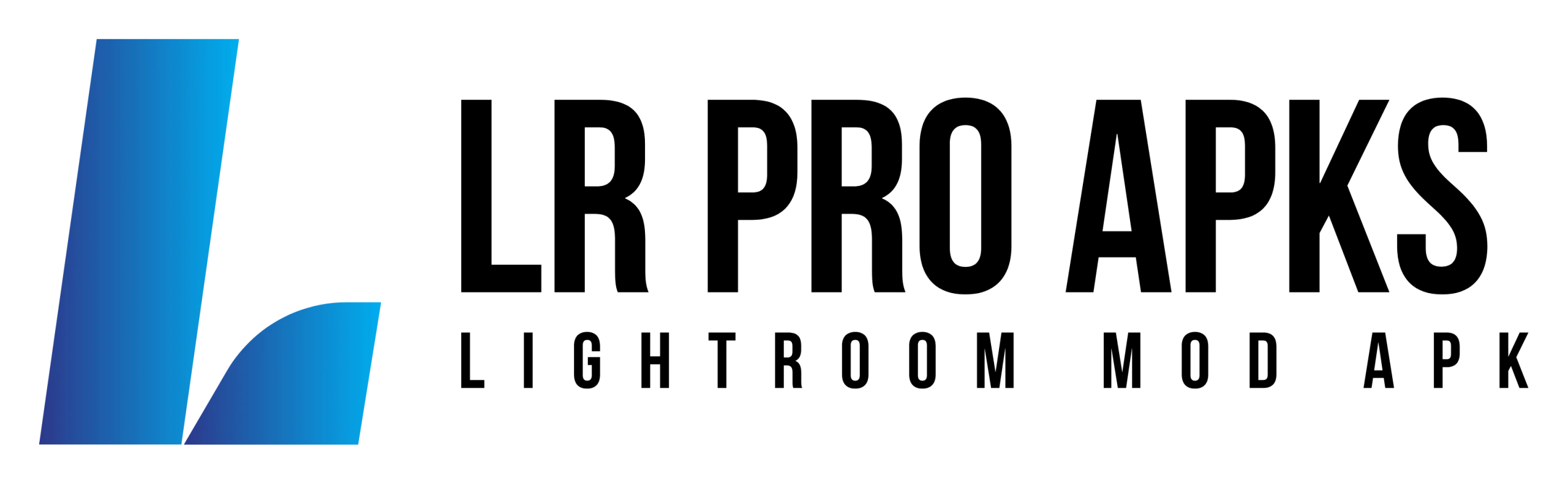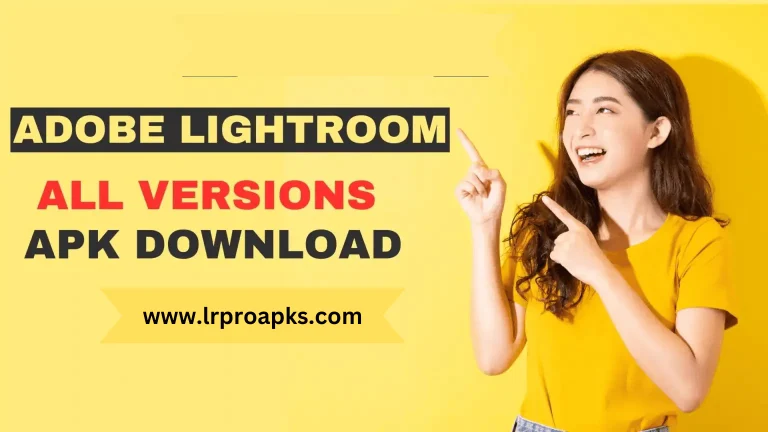Lightroom vs Snapseed: Which is Better for Photo Editing in 2024?
In the world of photography, understanding which is better choice between Lightroom vs Snapseed. People like to save their beautiful memories in the form of pictures, and some people like to post them on social media. They use photo editors to beautify the pictures to make them look the most unique.
There are many photo editor apps in the world for this task, such as Lightroom and Snapseed. But which of these two apps should we use in 2024?
In this article we’ll compare both of these apps with many factors to help you make a good decision. Let’s dive in and explore Lightroom vs Snapseed which one is best in 2024.
Lightroom Overview
Lightroom is a very popular software from Adobe. It was the only part of Photoshop to be used for editing and graphic designing.
But in 2017, Adobe realized that we should launch another application to be used for photographers only and where images can be edited more easily with an easy interface and layout.
Thus, Adobe introduced Adobe Lightroom. Lightroom has many types in the online market, such as Lightroom Mod APK, Lightroom CC, and Lightroom Classic.
Snapseed Overview
In 2011, Snapseed was used only for iPads. Almost after one year Google enabled it for Android also. Now, this software is available on both devices.
Unfortunately, Snapseed isn’t available on Desktop and Windows, but Lightroom works on both platforms as well.
Snapseed is completely free of cost; it’s more reliable for beginners than Lightroom. It’s highly recommended for newbies.
Quick Comparison Table of Lightroom vs Snapseed
| Feature | Adobe Lightroom (2024) | Snapseed (2024) | Rating |
| Editing Capabilities | Advanced editing tools, RAW image support, wide range of filters and presets, AI-powered features like background blurring, object removal, and noise reduction | Advanced adjustment tools, selective editing tools, healing tool, wide range of filters like black and white, drama, frames, glamour glow, grainy film, grunge | Lightroom: 5Snapseed: 4 |
| User Interface | Professional, complex, suitable for experienced users | User-friendly, intuitive, suitable for beginners and advanced photographers, straightforward design | Lightroom: 4.5Snapseed: 5 |
| Device Compatibility | Available on iOS, Android, Windows, macOS. Supports JPEG, TIFF, PNG, DNG, PSD, Original (Classic), JPEG XL, AVIF | Available on iOS and Android, supports RAW files | Lightroom: 5Snapseed: 3 |
| Cloud Integration | Strong cloud integration with Adobe Creative Cloud | Limited to device storage, no dedicated cloud service. | Lightroom: 5Snapseed: 2 |
| File Support | Supports a wide range of file formats including RAW, JPEG, TIFF, PNG, DNG, PSD, JPEG XL, AVIF | Supports opening and editing RAW files; app converts them to JPG immediately | Lightroom: 5Snapseed: 4 |
| Price | Subscription-based model, part of Adobe Creative Cloud | Free with no subscription required | Lightroom: 3.5Snapseed: 5 |
| Additional Features | Advanced color grading, facial recognition, integration with other Adobe products, basic video adjustments | Unique tools like ‘Healing’, easy sharing options, user-friendly tutorials, non-destructive editing | Lightroom: 5Snapseed: 4 |
| Workflow Efficiency | High performance levels, ease of use from organization to exporting, AI features for simplified complex edits | Straightforward workflow, non-destructive editing allows for adjustments after saving | Lightroom: 5Snapseed: 4 |
| Overall Accessibility | Known for its high performance and extensive range of adjustments, but has a steeper learning curve and subscription cost | Straightforward, user-friendly, and free, making it accessible to a wider range of users | Lightroom: 4.5Snapseed: 5 |
| Support | Extensive tech support and resources, part of Adobe’s suite of software | Limited support options, mainly through Google support documents and introduction videos | Lightroom: 5Snapseed: 4 |
Lightroom vs Snapseed – Features Comparison
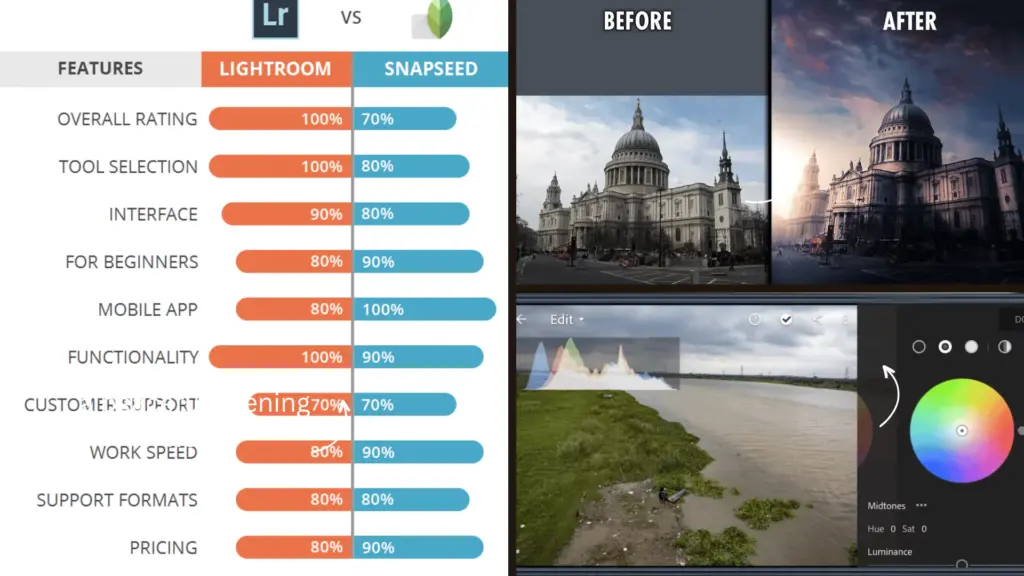
Lightroom Vs Snapseed: User Interface And Experience
Snapseed comes with an easy-to-use interface. For editing images, we have to;
- Import the image by clicking on the + icon.
- Then, we’ll see Styles, Tools, and Export options at the bottom of the display interface.
- Now, you can edit images using these tools. If you want to make your image bright, tap on the brightness button and slide it up. It’s an easy app for those who are new to the editing world.
On the contrary, Lightroom has a difficult interface. It has all the tools arranged at the bottom of the app. The “Library” option is used to organize the image and the “Develop” for making any change.
By using this, you can manage image brightness, color, size, and many more things. The interface offers many sliders, panels, and options for fine-tuning. To make your images attractive, use them wisely.
Recommendations: In this feature, Snapseed is better than Lightroom.
Lightroom Vs Snapseed: Editing Capabilities
When comparing the photo editing capabilities of Adobe Lightroom and Snapseed, here are the key points to consider:
Adobe Lightroom:
- Lightroom offers advanced editing tools.
- It Supports RAW image processing, which is important for professional Photography.
- Lightroom Provides the best options for color grading, calibration, and tonal adjustment.
- It includes AI-powered features such as object removal and noise reduction.
- It allows basic video settings.
- It’s preferable for detailed, high-level photo editing tasks.
Snapseed:
- Snapseed comes with a number of advanced, user-friendly adjustment tools.
- It includes a variety of selective editing tools and effects, such as the Selection Tool, Vignette, and the Healing Tool.
- It gives a wide range of creative filters such as black and white, drama, frames, glamor glow, film grain, and grunge.
- Snapseed supports non-destructive editing, allowing you to adjust previously applied filters and edits.
- It provides support for RAW files, converting them to JPG format.
Perfect for users who prefer a fast and simple editing experience.
Recommendations: Lightroom is best in this matter.
Lightroom Vs Snapseed: Presets in 2024
Presets are pre-designed adjustment filters that can be applied to change your photo look with just a single click. It can help us to save our time and effort providing a quick way to achieve a desired look as well. Lightroom and Snapseed both have this functionality, but they have different types of variety and customization.
Lightroom offers a wide range of built-in presets classified into different styles, such as portrait, landscape, and black and white. Moreover, you can edit these presets according to your choice.
Lightroom also offers to import and use third-party presets to make your images dreamy. It can be a big offer for photographers who want a massive variety of presets.
On the other hand, Snapseed offers a very limited preset collection, but you can modify each image more precisely for each preset.
Recommendation: Lightroom has a massive variety of images. We recommend this.
Lightroom Vs Snapseed: Ease Of Use
Ease of use is another factor to consider when choosing a photo editing app. After all, everyone wants an app that quickly edits your image in seconds.
It is the same as Lightroom, which offers a massive range of tools and adjustments, organized in a good manner. Lightroom provides helpful tutorials and guides to assist you in getting the most out of the app. It also offers advanced editing capabilities.
On the contrary, Snapseed gives a user-friendly interface that is simple to steer. This app has swipe-based options, allowing you to edit and organize images quickly. It also offers auto-adjustment tools that change your photo quickly; it’s a friendly option for those who like to save time.
In short, Snapseed is popular just because of its easy and user-friendly interface; it’s especially the best option app for newbies.
Recommendation: We recommend Snapseed in this feature.
Lightroom Vs Snapseed: File Type
Both apps offer a variety of file type options by ensuring the compatibility of devices.
Lightroom contributes to a wide range of file options, such as RAW files, JPEGs, and TIFFs. But when it comes to Snapseed So, it primarily focuses only on JPEG file editing.
Recommendation: We recommend Lightroom in “File Type”.
Lightroom Vs Snapseed: Pricing
Price depends on the features and tools that an app provides to its users. Lightroom comes with 2 types of subscription plans.
- Lightroom: $9.99/mo
- Photography Plan: $19.99/mo
In the photography plan, you’ll get Lightroom and Photoshop, both with all features, and 1TB of cloud storage. If you decide to buy Lightroom we recommend buying Photography that’s available at a discount price.
On the other hand, Snapseed is totally free of cost. They don’t charge any fee. It can be an amazing offer for casual users who have a tight budget.
Snapseed may not provide the same features as Lightroom, but it still offers a range of tools to make your image attractive.
Recommendation: Snapseed as a newbie.
Pros And Cons Of Adobe Lightroom In 2024
Pros
- Advanced Editing Capabilities
- Improved Performance
- Enhanced Cloud Integration
- AI-Driven Organization and Editing
- Mobile App Enhancements
Cons
- Difficult Learning Curve
- Needs Powerful Hard to work on PC.
- Dependency on the Internet for Cloud Features
- Over-Reliance on AI
Pros And Cons Of Snapseed In 2024
Pros
- Advanced Mobile Editing
- AI-Enhanced Features
- Improved User Interface
- Cross-Device Synchronization
- Extended RAW Support
Cons
- Increased Complexity with New Features
- Advanced Features may require powerful Hardware
- Limited Desktop Integration
- Potential for Paid Features
- Over-Reliance on AI
Conclusion
In sum, if you’re a professional photographer and looking for amazing editing capabilities, a wide range of presets, and tools with RAW file compatibility, then you should select Lightroom.
But if you’re a beginner, we’ll recommend Snapseed on a learning level because it’s free of cost.
I use Lightroom more than Snapseed. Ultimately, the choice between Lightroom and Snapseed comes down to your specific preferences, needs, and experience level. Try out both apps to see which one suits your editing style and workflow. Happy editing Journey!