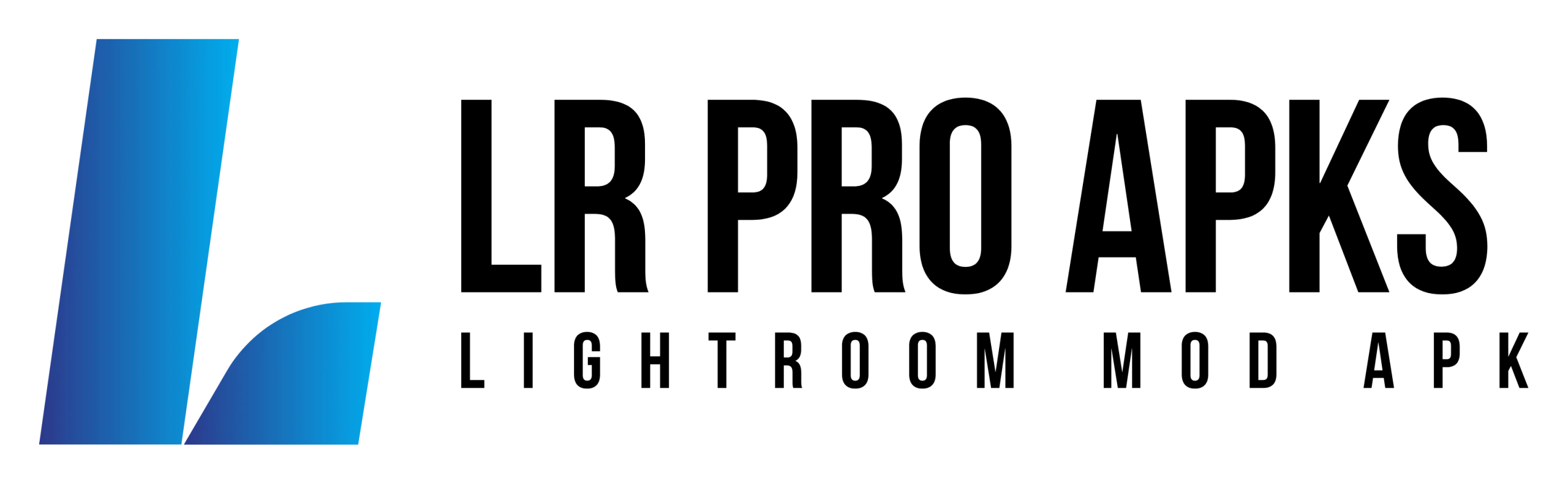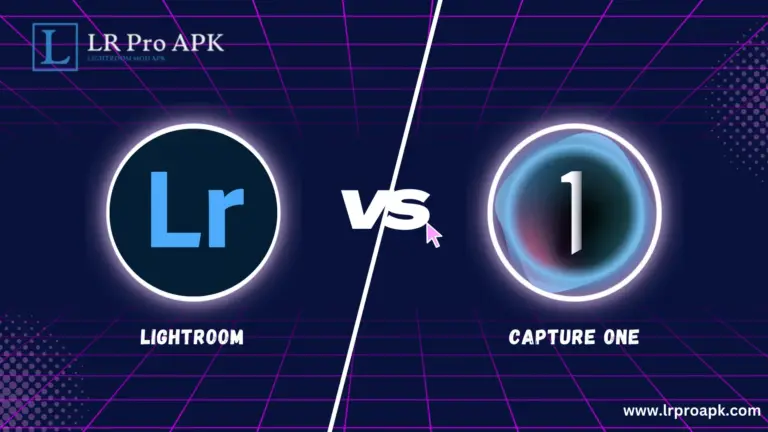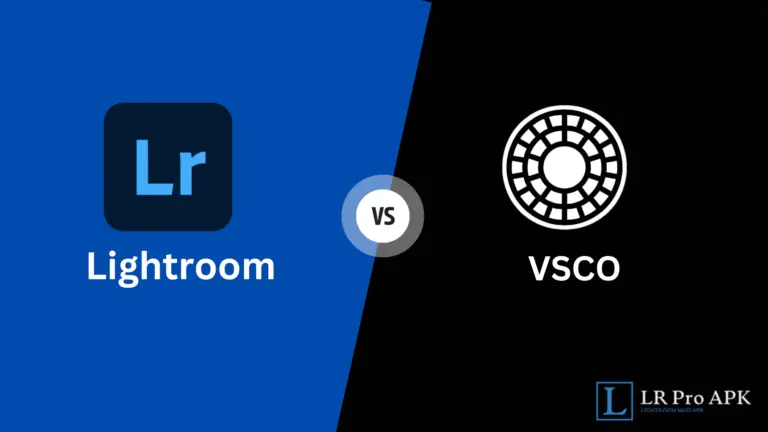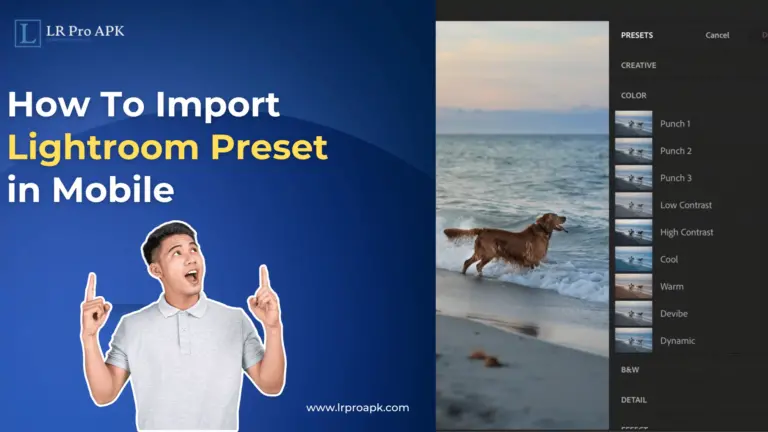Lightroom vs Lightroom Classic: What’s The Difference?
In the photo editing field, Lightroom lovers were using only a single Adobe Lightroom. But when Adobe introduced cloud-based subscription, it was divided into 2 parts: Lightroom Classic and Lightroom (known as Lightroom CC). Let’s explore in detail; what is the difference between Lightroom vs Lightroom Classic.
What is Lightroom Classic?
Adobe Lightroom Classic, known as Adobe Lightroom. It was released on February 19, 2007. When its version was re-introduced into the Cloud-Based version, then its original name was renamed Lightroom Classic.
Lightroom Classic is a Desktop-based Version that saves images in “local storage,” which we can use only on desktops. Lightroom Classic is the best choice for Professional and advanced photographers as it carries more advanced and powerful tools. People call it a Lightroom PC, too.
What Is Lightroom (Lightroom CC)?
Lightroom is a cloud-based version (formerly known as Lightroom CC). It was first launched on October 18, 2017. It works on many devices, such as the web, mobile, and desktop. It has a simple and easy interface, but it has less power than Lightroom Classic. Lightroom CC gives a quick edit option and it’s easy to use for newbies. People call it the Lightroom Mobile app, too.
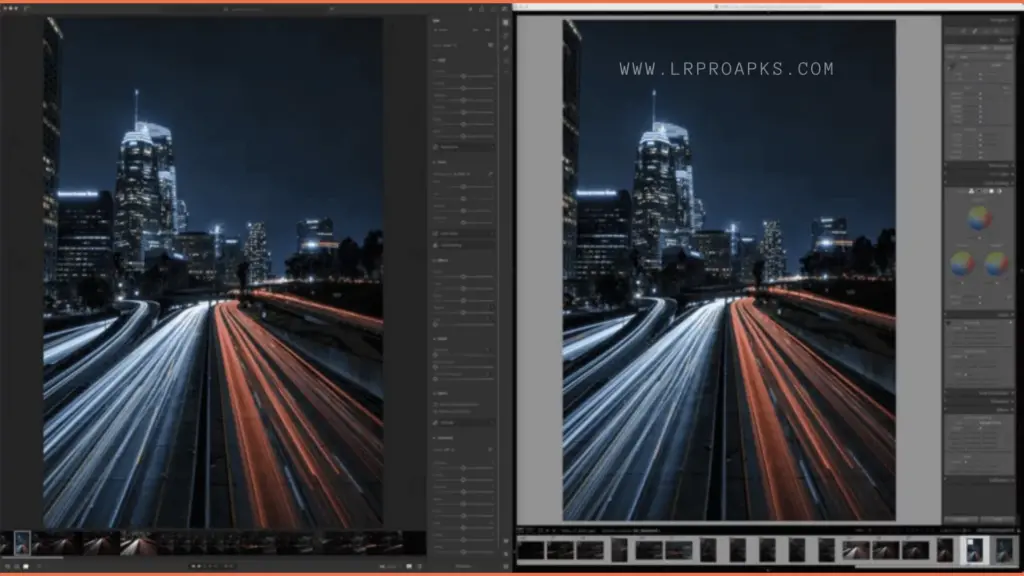
Comparing Features Between Lightroom vs Lightroom Classic
| Feature | New Lightroom (2024) | Old Lightroom (Classic & Previous) | Rating (New/Old) |
| HDR Display and Editing | Enhanced HDR support | Limited HDR support | 9/6 |
| AI-Based Depth Blur | Advanced feature | Not available | 9/NA |
| Point Colour Editing | More precise control | Traditional color mixer | 8/7 |
| Background Blurring in Post | Available | Not available | 9/NA |
| Texture, Clarity, Dehaze Tools | Reorganized in panels | Traditional organization | 8/7 |
| Lens Correction Tools | Renamed/reorganized | Standard tools | 8/7 |
| Crop Tool Enhancements | Functional differences | More traditional approach | 8/7 |
| Spot Removal/Healing Brush | Named and functionally different | Standard tool | 8/7 |
| Selective Edit Presets | Varied availability | More options in Classic | 7/8 |
| Masking Features | Enhanced capabilities | Basic features | 9/6 |
| Color Grading | Varied implementation | Standard tools | 8/7 |
| Vignette and Grain Control | Control and panel differences | Traditional control | 8/7 |
| Temperature and Tint Adjustments | Panel location differences | Standard location | 8/7 |
| Auto Tone Adjustments | Enhanced capabilities | Traditional auto adjustments | 9/7 |
| Curve Adjustments | More flexibility | Standard curves | 8/7 |
| Print Module | Limited support | Advanced features | 6/9 |
| Book Module | Limited support | Advanced features | 6/9 |
| GPS Module | Not available | Advanced features | NA/9 |
| Plugin Support | Not available | Supported | NA/9 |
| Mobile App Integration | Enhanced integration | Basic integration | 9/6 |
| Cloud Storage and Syncing | Advanced features | Limited features | 9/6 |
| Adobe Sensei (Intelligent Search) | Advanced AI search | Manual search | 9/6 |
| Keywording | AI-based | Manual keywording | 9/7 |
| Hotkeys | Different functionalities | Traditional hotkeys | 8/7 |
| Export Options | Varied options | Standard options | 8/7 |
| Image Import Methods | Different methods | Traditional methods | 8/7 |
| Catalog Management | Different approach | Traditional approach | 7/8 |
| Photo Merge Tools (HDR, Panorama) | Basic capabilities | Advanced capabilities | 6/9 |
| File Format Support | Different formats | Traditional formats | 8/7 |
| Batch Editing | Enhanced ease | Traditional methods | 9/7 |
| User Interface | Updated design | Traditional design | 9/7 |
| Speed of Operations | Faster operations | Standard speed | 9/7 |
| Stability Improvements | Enhanced stability | Standard stability | 9/7 |
| DNG Conversion | Faster conversion | Standard conversion | 9/7 |
| Metadata Operations | Improved operations | Standard operations | 9/7 |
| XMP Metadata Handling | Enhanced performance | Standard performance | 9/7 |
| Folder Operations | Improved operations | Standard operations | 9/7 |
| Develop Loupe View | Enhanced view | Standard view | 9/7 |
| Presets Filtering | Better filtering | Standard filtering | 8/7 |
| Edit History Preview | New feature | Not available | 9/NA |
| Refined Colour Range Control | Improved control | Standard control | 8/7 |
| Camera Calibration | Different options | Traditional options | 8/7 |
| Tethered Shooting Support | Varied support | Traditional support | 7/8 |
| Side-by-Side Comparison | Different implementations | Traditional comparison | 7/8 |
| Photo Sharing Options | Varied options | Traditional options | 8/7 |
| Slideshow Creation | Different features | Traditional features | 7/8 |
| Web Gallery Creation | Not available | Available | NA/8 |
| Map Module | Not available | Available | NA/8 |
| Face Detection and Recognition | Enhanced feature | Traditional feature | 9/7 |
| Geotagging Features | Not available | Advanced features | NA/9 |
| Local Adjustment Tools | Varied capabilities | Traditional tools | 8/7 |
Who Should Use Lightroom Classic?
Are you a professional Photographer? Have you ever used Lightroom Mod APK before? If yes, let me tell you one thing: Lightroom Classic is the best option for you.
It has advanced features such as tethering, soft proofing, and complex organizing. Let’s know more below;
- Professional Photographers and Photo Editors: Lightroom Classic offers advanced editing tools that are best for professional Photographers to manage big files effectively.
- Those Requiring Detailed Photo Editing: It’s for those who want detailed editing, color grading, and other editions.
- Print and Publication-Oriented Users: It offers Book creation, advanced printing, and slideshow tools, which are very important for users completing their work for print.
- Photographers Who Prefer Local Storage: Lightroom Classic gives a Cloud storage option that’s a good option for image-capturing lovers.
- Users with Extensive Photo Libraries: It offers a powerful catalog, Organizational Features, and massive photo libraries.
- Users Who Work in Tethered Shooting: Lightroom Classic offers a Tethered Shooting option, which is very important for Studio Photographers who want to see their creations on a large screen.
- Those Who Use Plugins and External Editors: It supports a huge range of plugins for those photographers who need additional software for their workflow.
- Photographers Who Need GPS and Mapping Features: This feature helps to track and sort their photos based on location data to Photographers.
- Users Who Don’t Need or Want Cloud Dependency: It’s the best feature when you have limited internet access; Lightroom Classic’s local storage model is more suitable.
- Advanced Hobbyists: If you are not a professional Photographer but want control over all features, then it is the best choice for you.
In short, Lightroom CC Pro APK is ideal for those users who require advanced editing capabilities, detailed organization tools, print and publish capabilities, local file storage, and support for external plugins and tethered capture. It classifies well to both professional photographers and advanced hobbyists who prefer a desktop version and workflow. Learn below Lightroom vs Lightroom Classic.
Who Should Use Lightroom?
Lightroom (Lightroom CC) is preferable for the following types of users;
- Casual Photographers and Followers: It can be used for easy interface and casual editing.
- Photographers Who Prefer Cloud Storage: It’s the best option for users who want cloud storage to get access to and edit their images on various devices.
- Users Who Work Across Multiple Devices: Lightroom is device-friendly and works on desktops, mobile, and tablets.
- Travel Photographers: It’s ideal for travelers just because of its amazing cloud storage feature which can help to edit images while on the road.
- Users Looking for Streamlined Workflow: Lightroom offers a simplified, less complicated workflow compared to Lightroom Classic. Its interface is clean and intuitive, perfect for users who prefer simplicity.
- Social Media Content Creators and Bloggers: If you are a social person and like to create content for social accounts or blog posts, Lightroom offers the necessary tools and quick image editing features with easy sharing options.
- Photographers Who Like AI Features: Lightroom includes Adobe Sensei, AI technology for features like automatic tagging and intelligent search, which save time sorting and finding images.
- Beginners in Photography and Editing: A simplified user interface, guided tutorials, and a cloud-based system make Lightroom a great starting point for beginners in photography and image editing.
- Users with Limited Local Storage Capacity: Because images are stored in the cloud, Lightroom is ideal for users with devices with limited storage capacity.
- Collaborators and Teams: Lightroom’s cloud-based system makes sharing and collaboration easy, making it ideal for groups or projects where multiple people need access to a photo library.
- Mobile Photography Lovers: If you primarily shoot with a smartphone, Lightroom’s mobile app offers powerful editing capabilities that far surpass many mobile photo editing apps.
In short, Lightroom is best for photographers and users who like a simple, streamlined workflow with cloud-based storage, cross-device access, and AI features. It is especially useful for those who often work managing small photo collections or are new to photo editing.
Pros and Cons of Lightroom vs Lightroom Classic in 2024
Lightroom (Cloud-based)
Pros:
- Cloud Storage access for any device.
- User-Friendly Interface.
- AI-Driven Features powered by Adobe Sensei.
- Cloud-Based Regular Updates.
- Optimized for Mobile.
- Seamless Sharing Options for Social Media.
- Less Local Storage Requirements.
Cons:
- Dependence on the Internet.
- Limited Advanced Editing Tools.
- Storage Cost in the subscription plan.
- Less Control Over File Management.
- Not Ideal for Large Photo Libraries.
Lightroom Classic
Pros:
- Advanced Editing Capabilities.
- Robust File Management.
- Control all Local Storage and backup.
- Wide range of third-party Plugin Support.
- Advanced Modules like Book, Print, Slideshow, and Map for diverse outputs.
- Tethered Shooting Support
- Large batches of One-Time Import during import.
- Designed for Professional Workflow.
Cons:
- No Cloud Storage.
- Steeper Learning Curve.
- No Mobile Version.
- Requires More Local Storage.
- Slower Feature Updates.
Final Verdict – Lightroom vs Lightroom Classic
I hope all of your doubts regarding Lightroom vs Lightroom Classic are now cleared. I suggest you use both to try their features. I started with Lightroom Mobile, and it fulfilled all my requirements. I use Lightroom when I work professionally. If you have any queries about Lightroom vs Lightroom Classic feel free to ask in the comment section.